Creating a Study in OVJ
If the user wants to run a series of experiments a Study should be created in OVJ by the user. The study can be started using the go command and each experiment is automatically saved.
To create a study in OVJ follow these steps:
-
Click ‘New study’ in the ‘Study Queue’ tab.
-
Enter a Sample name in the ‘Start’ tab.

-
Drag an experiment (e.g. PROTON) from the Experimentor Selector Tree into the Study Queue.
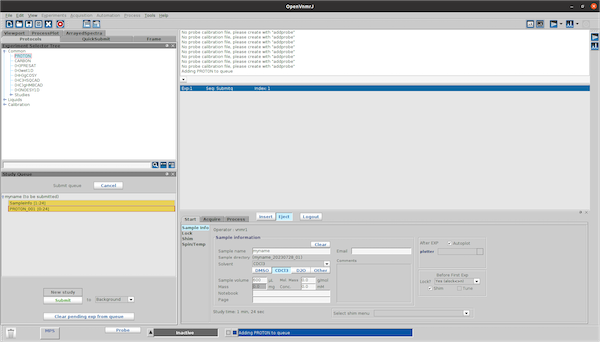
when the the PROTON_001 sequence is selected (double click) one can adjust all settings for the sequence (Array parameters, change MPS settings, etc..) and when pressing the save button the settings are saved.
These settings will be the default settings for all experiments in this study. To save the data automatically go to the ‘Acquire’ tab and select ‘Future Actions’.
-
In the ‘When experiment finished’ line enter procsaveplot (select process/plot/save from the dropdown menu) or save to save the data after each ‘go’. Alternatively this can be set with the commandline
1wexp='procsaveplot' -
To start the acquisition of experiments in the study, press the Submit button to start the acquisition.
